Google Analytics 4 is completely new platform when compared with Google Universal Analytics. The upgraded analytics has an entirely new interface, data visualization, revamped reporting, and advanced tracking using the machine learning methods.
GA4 privacy-centric configuration helps you to boast better ROI, notably for your long-term marketing plans.
Respectively, website owners can analyze the website performance and insights across multiple platforms more precisely.
In this post, we will discuss –
- What is Google Analytics 4?
- What is changed in Google Analytics 4?
- What type of data can you track in Google Analytics 4?
- What Reports Look Like in Google Analytics 4?
- How to set up Google Analytics 4 (GA4)?
Happy Reading!
Let’s start learning about GA4 and how to setup Google Analytics 4 with me!
What is Google Analytics 4?
GA4 was primarily released as “App + Web” in July 2019. But Google has officially launched Google Analytics 4 in October 2020 with an entirely new interface to get insights about user behavior better than Google Universal Analytics.
According to Google –
“Google Analytics 4 is an analytics service that lets you to measure traffic and engagement across your websites and apps”
Google Analytics 4 is the newest version of web analytics. GA 4 is full of so new features and functionalities to assist businesses with amazing insights and analysis about how user associated with your website.
GA4 is the next generation of analytics which gathered data based on events from both website and mobile applications.
Google Analytics 4 measures the following data –
- Collect web and app user insights to have a great understanding of customer journey
- Comprises privacy controls such as GDPR and CCPA, cookieless measurement, behavioural, and conversion modeling
- Anticipating competencies of GA4 provides guidance without complicated models
- Direct integration with other platforms such as AdSense, BigQuery, Search Console etc.
This new generation web analytics permit marketers and businesses to adequately analyze decisive customer usage metrics, not only tracking traffic.
GA4 allows you to track the complete journey of website visitors across multiple platforms. Additionally, it uses Artificial Intelligent and machine learning to get more detailed analysis about how users interact with your web and app.
What is changed in Google Analytics 4?
With Google Analytics 4, Google uses a different data collection algorithm. The lates web analytics is all about users and events – not sessions.
Old universal analysis is completely based on session-based model which collected user interaction within the provided time period.
Going from session-based tracking to event-based tracking gives amazing benefits to business owners like cross-platform analysis and an amplified capacity of pathing analysis. This event-based tracking model is more flexible and able forecast user behaviour.
There are four major reasons to choose Google Analytics 4 over Universal Analytics –
Multi-platform Measurement
With the latest analytics, you can get data not only from web but also from iOS and android applications.
Privacy Configuration
It has new privacy controls, consisting cookie-less measurement, to make sure that web owners can gather user data more. Additionally, new analytics 4 doesn’t keep IP addresses.
Event-Based Tracking
No more session-based data tracking; Google Analytics 4 permits you to evaluate user behaviour, conversions, and complete user journey.
Predictive Metrics
Google’s machine learning model and predictive analytics enable you to predict the user behaviour like purchase or churn probabilities.
What type of data can you track in Google Analytics 4?
Many of data metrics are carried over to GA4 from universal analytics. There is much more data. Let’s deep dive to know the most important metrics you can track in Google Analytics 4.
Default Events Tracking in Google Analytics 4
There are majorly two types of default events in Google Analytics 4.
Automatically Collected Events
With GA4, you can automatically track some event such as engaged session data or new user visit. Intentionally, you can choose to turn off browser history-based events in advance settings. You can turn off page view.
Enhanced Measurement Events
There are some already set up interactions you can measure automatically by Google Analytics 4. All you need to do is toggle these on. Enhanced measurement can track events like scrolls, outbound links, site search, video engagement, file downloads, and form interactions.
In Universal Analytics, you can setup these events in Google Tag Manager.
Custom Events Tracking in Google Analytics 4
There are two different types of custom events in Google Analytics 4.
Recommended Events
Custom events can’t be created by Google but it will help you in creating custom events. If you want to generate custom events to track your eCommerce metrics, Google will suggest event names and parameters.
Custom events
You can create new events manually, modify your already active events, and mark an event as conversion for eCommerce or website metrics. You need to give a name to your custom events, matching conditions, and parameter configuration according to your requirements.
What Reports Look Like in Google Analytics 4?
In GA4, reporting acts differently from Universal Analytics. You can get more customization than ever before GA3 analytics version. Additionally, it allows you to share “read-only” reporting directly with your colleague and clients. With Google Analytics 4 can be rebellious for social media marketers to tracks users who comes from social media.
There are majorly three types of reports, you should be analysing in Google Analytics 4 – User Acquisition, Traffic Acquisition and Pages and Screen.
User Acquisition
User Acquisition is all about getting new users on your website, application, and other service. For mobile user acquisition is an approach aimed around generating installs, generally accomplished by advertising campaigns and promotional offers.
Traffic Acquisition
Traffic acquisition report manages the track of user’s activity and insights from where they come from, consisting organic search, paid search, emails, referrals, organic social and more. Additionally, it shows the volume of traffic. All new analytics report talks about the quality of that traffic.
Google has announced a new measuring insight called “engaged session”. Users get the tag of an engaged session events if they fulfil one or more criteria from the following –
- Invest 10+ seconds on a web page.
- Visiting a web page multiple time.
- Convert event as conversion on a webpage.
Many of these information is considerably more beneficial that simple hit rates, engagement rates, and bounce rates. When you know the traffic sources that get conversions, you will recognize where to invest the marketing budget.
Pages and Screen
Pages and screens give you insights about the best performing web pages and content. It is like traffic acquisition because it can give analysis about traffic volume, sources, engagement rate. Pages and screen are dependent on page level instead of the complete website.
In “Pages and Screens”, pages refer the web pages of website and screen refers mobile application screen.
How to Set Up Google Analytics 4 (GA4) Account?
Google Analytics 4 configuration is easy. You can complete Google analytics set up in some few simple steps.
To gather, track, and analyze acquisition, engagement, and conversion metrics across websites and applications with Google Analytics 4, you have to simply follow the step-by-step instructions to switch from universal analytics to GA4 or completely setup a new Google Analytics 4.
If you are setting up analytics for a new website, Google will automatically create a GA4 account property.
So, let’s start with “How to set up and configure Google Analytics 4 account / property and Data Stream.
Step 1 – Sign-in To Your Google Accounts
You can create a Google Account or sign in if you already have one. Ensure this google account is linked with the website and applications you want to analyze or track.
Step 2 – Access Google Analytics
- Visit – analytics.google.com.
- Login with your google account.
- After signing, start configuring the GA4 account.
Step 3 – Create an analytics account
If you are new to Google Analytics 4, first you need to create an account on Google Analytics. By default, the new account you create will be GA4 property
- Click on the Admin tab (Gear icon in bottom-left)
- Create Account by providing account details (Name of Business / Website) and Account Data Sharing Settings.
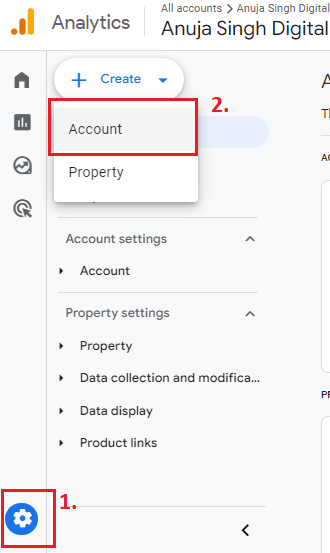
Step 4 – Add property details
- Add property details by choosing time zone and currency, and click on “Create.”
- Go to Next to create property. In addition, you can create property for an existing account by choosing Admin > Create > Property.
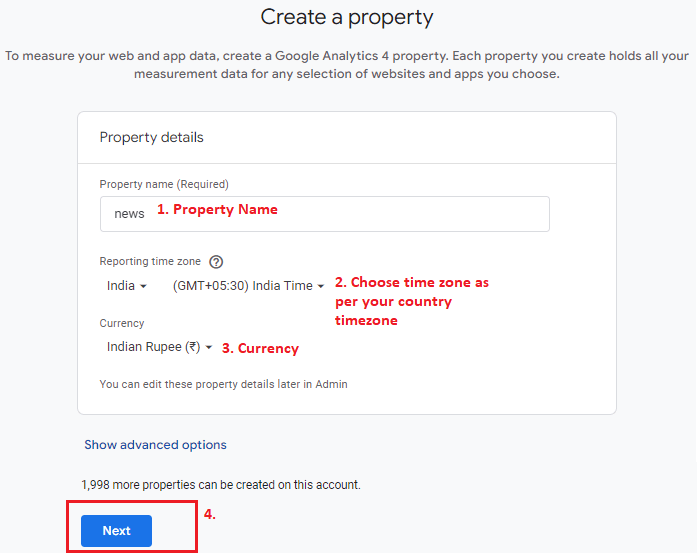
Step 5 – Add business details
In “About your Business”,
- Enter your business information
- Enter Industry category
- Enter Business size
- How you intend to use Google Analytics for your business
- Click Create
- Accept Google Analytics Terms of service
- Click Accept
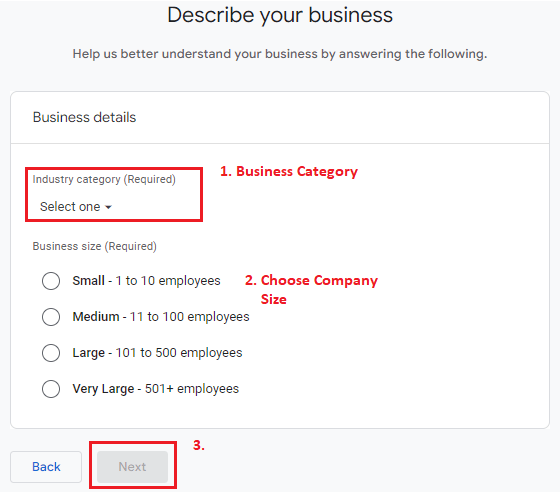
Step 6 – Configure data streams
- After adding business details, now it is time to set up data streams to gather the data from website and application.
- Click on “Data Streams” > “Add Streams”.
- Follow steps to create a “Data Stream” for website or mobile application.
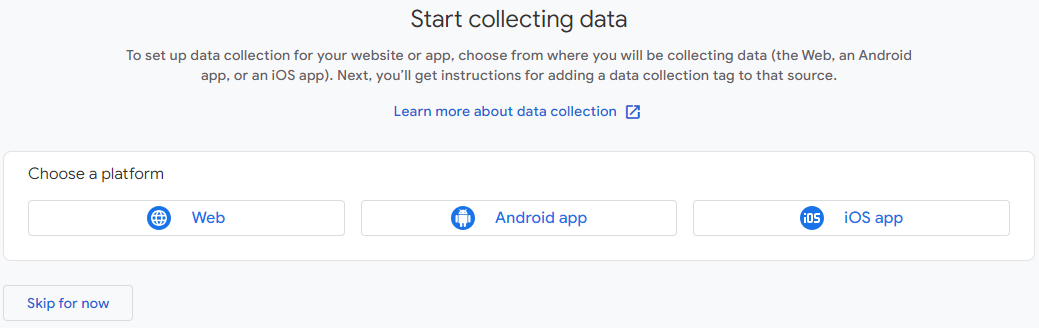
Step 7 – Install GA4 tracking code
If you have a website that doesn’t support GA4 plugins, then you can implement the tracking code straight to the website source code in <head> </head>section.
To implement this, copy the tracking code from the installation instructions, which will be visible after adding the data stream or from the view tag instructions.
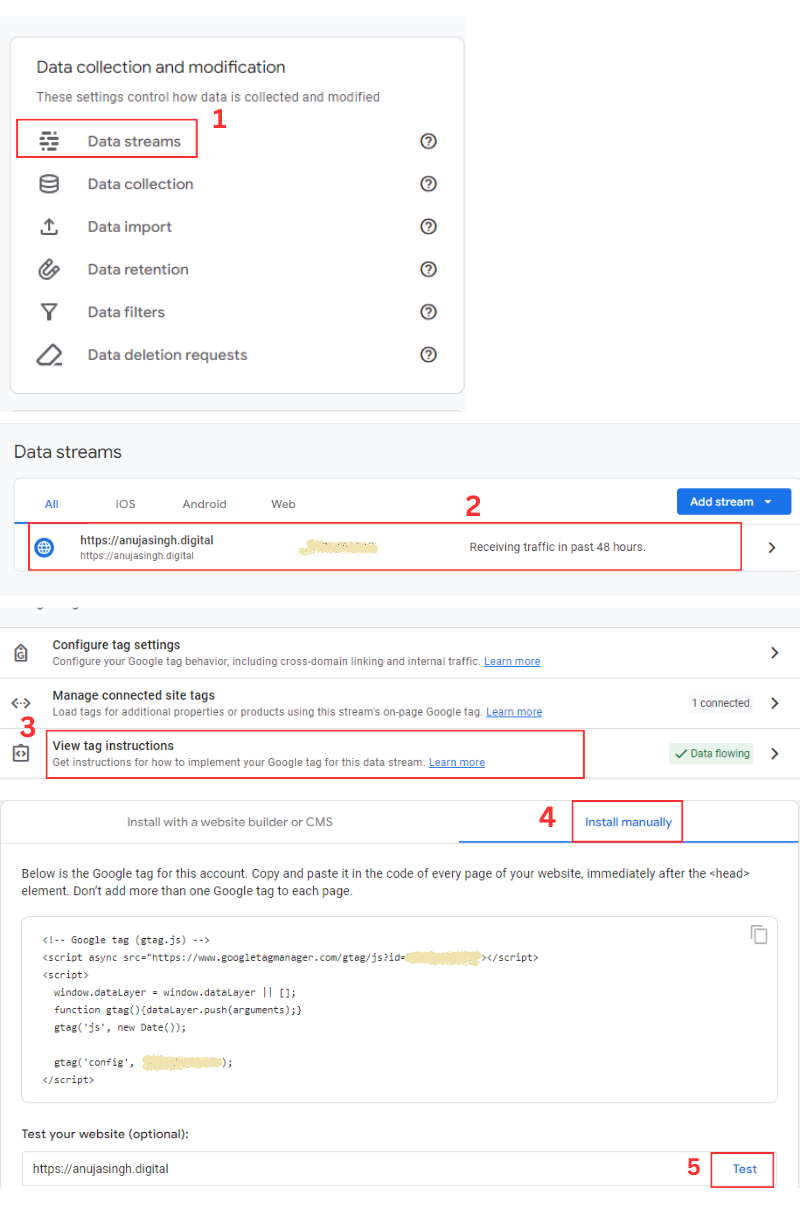
Step 8 – Verify data collection
To check the code is implemented and working, hit the “Test” button as shown in above image. In addition, navigate to the admin panel and select your property. Afterward, click on Realtime >> Overview. This report provides insights into current activities on your website. If your tracking code has been implemented correctly, you should observe real-time website activity. However, be aware that data processing after code installation may take anywhere from 24 to 48 hours.
Conclusion: Getting Started with Google Analytics 4
In summary, Google Analytics 4 aims to assist businesses and marketers in achieving several key objectives. These include integrating cross-platform data, offering additional customer data beyond the initial acquisition phase, such as engagement, monetization, and retention. Moreover, the platform provides enhanced access to machine learning insights and data science analysis, aspects that were previously exclusive to the enterprise-level Google Analytics 360.

