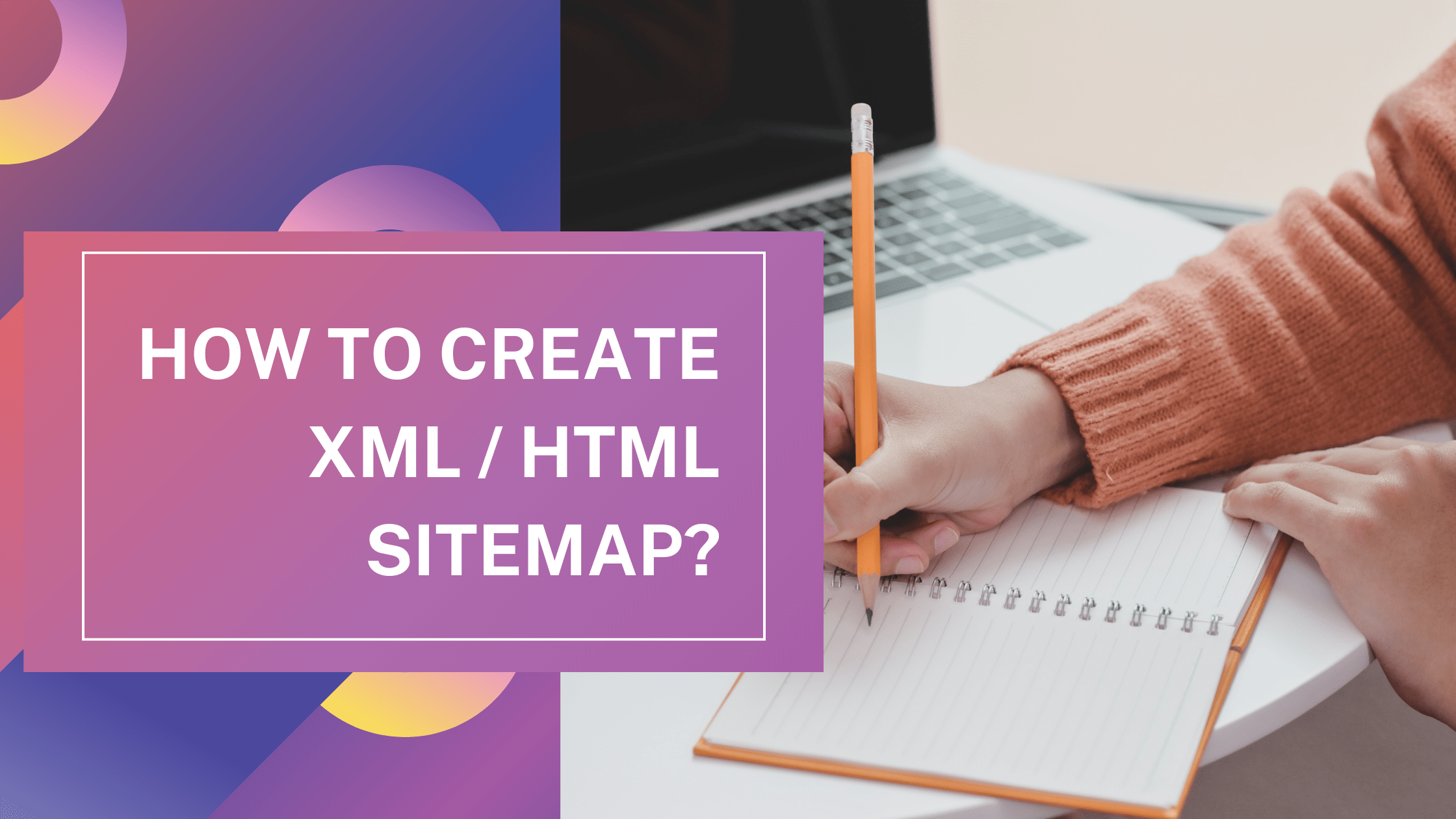How To Find The Sitemap Locations Of A Website?
Locating the sitemap of a website’ is a relatively simple task, and we are here to assist you in this mission. We will start with the most common sitemap format, XML, and then cover a few others. Let’s begin with the basics to find the sitemap of a website.
What Is A XML Sitemap?
An XML sitemap is a list of pages on a website designed to assist search engines. It contains essential information about the URLs on your website, including webpages, videos, images, and files, along with their relationships. In addition to the URLs, XML sitemaps also include metadata for each URL, such as the last updated date, frequency of changes, and priority compared to other pages.
Regarding SEO best practices, a sitemap should be optimized to include only indexable and high-quality content. Including broken (404), redirecting, or duplicate pages in a sitemap can confuse search engines.
The sitemap serves as an outline of a website, typically constructed in a code format, and often presented in the following manner:


Why Do You Need To Find Your Sitemap On Any Website?
We have already covered the basics of sitemaps, including their purpose. Let’s now explore why it’s important to locate these files.
As discussed earlier, sitemaps are a crucial and easy way to inform search engines and their crawlers, such as Googlebot, about the important content on our website.
Initially, you may want to verify if you have an XML sitemap. If you have one, the next step is to examine it and ensure it’s correctly created and contains the appropriate information.
If you don’t have a sitemap, it might be a good idea to create one and submit it to search engines. While XML sitemaps are not obligatory, they assist search crawlers in finding, indexing, and ultimately ranking new websites and pages more quickly.
Let’s delve deeper into the investigative process and locate those sitemaps!
Simple Ways To Find The Sitemap Of A Website – Common Sitemap Locations
Let’s explore some of the simplest methods for discovering a website’s sitemap.
How To Manually Check Common Locations of XML Sitemap
One of the straightforward and frequently used approaches to finding a website’s XML sitemap is manually checking several standard locations. You only need to enter your website URL in a browser and experiment with a few variations. Let’s demonstrate:
https://anujasingh.digital/sitemap.xmlWhile this location is commonly used, there are others. So, if our initial attempt doesn’t yield results, here are a few more rapid checks to consider –
/sitemap_index.xml (which serves as an index for all the sitemaps in case a website has multiple sitemaps)
https://anujasingh.digital/sitemap_index.xml
My blog’s XML sitemap is an example of this scenario.
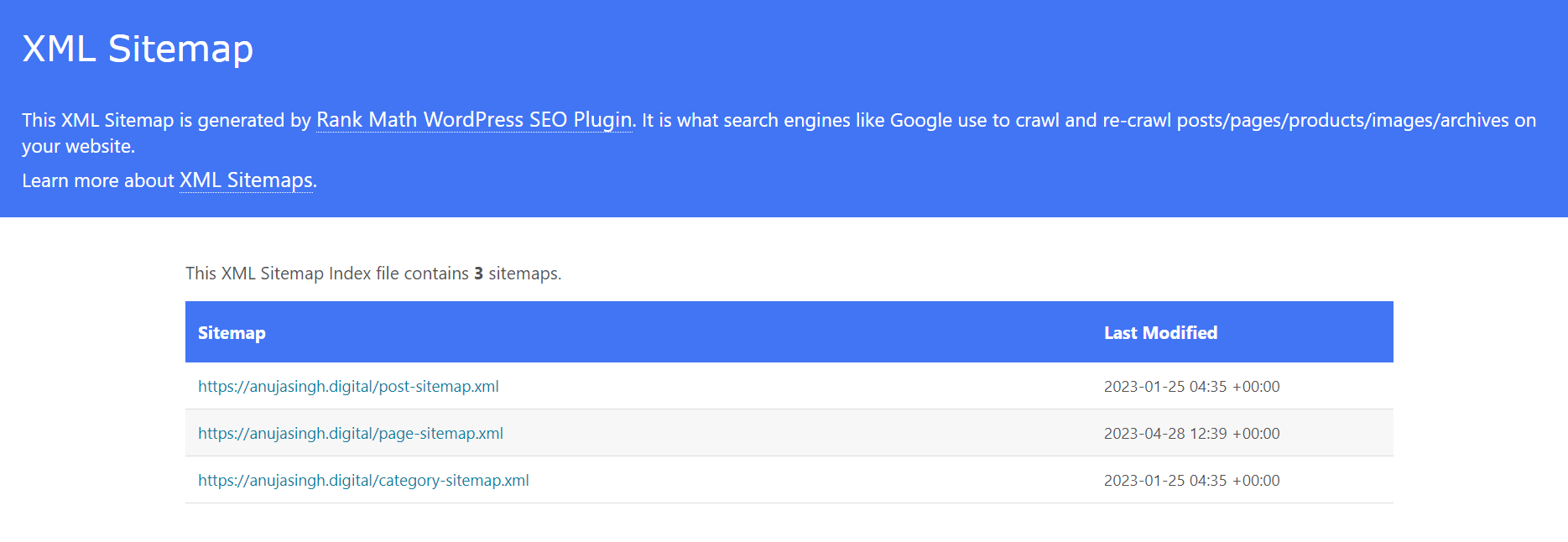
These are different XML sitemaps that are categorized based on the type of content they contain.
Now, if we are still unable to find the sitemap file, let’s try some more options:
• /sitemap-index.xml
• /sitemap.php
• /sitemap.txt
• /sitemap.xml.gz
• /sitemap/
• /sitemap/sitemap.xml
• /sitemapindex.xml
• /sitemap/index.xml
• /sitemap1.xml
Note: XML files are just one of the formats used to describe a sitemap. Other formats, such as RSS and Atom, are also available.
As such, it would be beneficial to include additional potential sitemap locations:
• /rss/
• /rss.xml
• /atom.xml
To confirm, when attempting the different alternatives, it is important to prefix the website’s domain name before the ‘/’.
Check the Robots.txt File To Find The Sitemap Of A Website
If you’re still with us, it could mean that you couldn’t locate the file, which is the main focus of our article, or you’re simply curious and eager to learn more. Regardless of the reason, I have good news for you – we’ll continue our journey with another easy tip.
The robots.txt file is a unique file recognized by SEOs (and programmers) that contains valuable instructions for search engine crawlers.
It also often serves as a location where the website’s sitemap link can be found.
The concept behind including a link to the sitemap in the robots.txt file is to facilitate search engines in locating the sitemap during their visits. This approach makes logical sense as it increases the likelihood of search engines detecting the sitemap promptly and effectively crawling the website.
Are you prepared for some more fantastic news? Well, here it is – to retrieve a website’s robots.txt file, you must enter “/robots.txt” after the domain name in your browser and press “Enter.” This process is analogous to the previous step, in which we added the various plausible sitemap paths.
What could be more effective than a real-life demonstration? Take a look at the URL of anujasingh.digital’s robots.txt file –
https://anujasingh.digital/robots.txtDespite being small and uncomplicated, the robots.txt file performs significant functions. If you’ve already accessed it, you’ll quickly discover the valuable feature you’re seeking – the sitemap file:
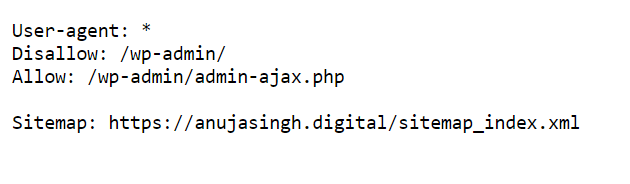
Find Sitemap.XML File In Google Search Console
Still unable to locate the sitemap? No need to worry! We have additional tips to guide us in our search.
Here’s another fast and effortless method I can demonstrate.
Google Search Console (Webmaster Tools) is another location where we can find the desired path. However, please note that you need to be a website owner or have been granted access for this to be feasible.
If you fulfil one of these criteria, the subsequent step is to log in to Google Search Console (GSC) and select “Sitemaps” from the left-hand menu:

If the sitemap (or sitemaps) has already been previously submitted by someone else, you will be able to view it immediately.
In addition to the precise URL address of the sitemap, you will find supplementary information such as the type of sitemaps (whether it’s an index file containing other sitemaps or a regular sitemap with website pages), submission date, last read date, status, and the number of URLs contained within it.
Check Bing Webmaster Tools To Find Your Sitemap
The positive news is that Bing Webmaster Tools operates similarly to Google Search Console. It’s unsurprising that the latter was once known as Google Webmaster Tools, as they share many similarities.
Once again, you will need to log in and then access the left sidebar, where you will find the “Sitemaps” section in Bing Webmaster Tools.
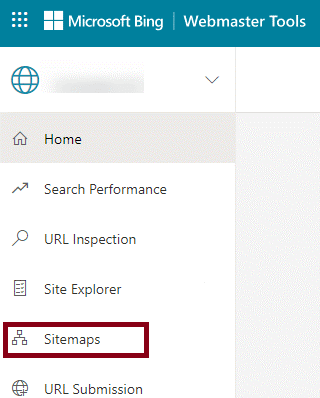
Click on the “Sitemaps” section, and if there has been a sitemap or sitemaps previously submitted, you can explore them in more detail.
Another Methods To Check Common Locations Of XML Sitemap
Are you still with us? If so, that means you are either still searching for the location of that precious sitemap file, or you are bravely venturing into the advanced section. In either case, I want to congratulate you for making it this far and wish you the best of luck! I promise it won’t be as complicated or scary as it may seem. Let’s proceed!
Use Google Search Operators To Find The Sitemap.xml Of Websites
Using Google search operators (also called commands) can significantly enhance the effectiveness of SEO strategies for different objectives, such as identifying link-building prospects, generating content ideas, uncovering technical issues, and more. In this instance, we will employ these operators to locate the XML sitemap of the website under investigation.
To achieve this, we can leverage the power of the “filetype:” command, which can be highly effective when combined with the “site:” command. This combination allows us to search for particular file types exclusively within the website of our interest.
Example: site:anujasingh.digital filetype:xmlThere you have it! Google displays all the indexed sitemaps of the website, allowing for further exploration. If there are any irrelevant results, you can further refine your search using the “inurl” operator to enhance the accuracy of your results.
For example: site: anujasingh.digital filetype:xml inurl:sitemapIt’s worth noting that sitemaps can also come as text files. A similar search can be performed with a different file extension to locate such files.
For example: site:WebsiteURL inurl:sitemap filetype:txtPro Tip –
It’s important to note that these commands will only unveil the sitemap’s location if Google has indexed it. Certain WordPress plugins that automatically generate sitemaps may add a “no follow” or “no index” tag. So, if your search yields no results, don’t worry!
Use an Online Tool To Find Website’s XML Sitemap
Another approach is to utilize an online tool, such as SEO Site Checkup, where you simply paste your website URL and click “Checkup.” The tool will then provide results that may include standard sitemap locations like sitemap.xml, sitemap1.xml, sitemapindex.xml, and others, as we mentioned earlier. However, it’s important to note that this tool may not identify sitemaps in other specific cases.
Check CMS of the Website To Check Common Locations Of XML Sitemap
The location of XML sitemaps may vary depending on the website’s content management system (CMS). However, the good news is that many popular CMS have default locations that can serve as a starting point for your search.
To begin, we need to determine the website’s content management system (CMS), which can be done easily using online tools or browser extensions. For instance, a helpful add-on like Built With can identify the CMS and other software and programs being utilized by the website.
If you prefer to use an online tool, you can consider WhatCMS or CMSDetect.
With the CMS identified, we can now delve into some commonly used content management systems and their typical locations for storing XML sitemap files.
WordPress
In the past, sitemaps were typically generated using plugins. However, in recent years, WordPress has incorporated built-in functionality for sitemaps, which can usually be found at /wp-sitemap.xml. Nonetheless, if the website you are analyzing is still utilizing a plugin for sitemap creation, you can consider checking some of the following potential locations:
• /sitemap.xml
• /tag-sitemap.xml
• /sitemap_index/xml
• /category-sitemap.xml
Alternatively, you can review the settings of the plugin being used and locate the sitemap path within the plugin’s configuration.
Wix, Shopify, Joomla, Squarespace, Magento
The positive news is that these CMSes automatically generate XML sitemaps for their users. Hence, the default location (unless modified otherwise) is typical: /sitemap.xml, with the domain name preceding the “/” part.
Finding Other Types Of Sitemaps
We have primarily discussed XML sitemaps, which are the most commonly used format for indicating website content to crawlers. However, it’s worth noting that other types of sitemaps can be found on certain websites.
- HTML sitemaps are designed to assist users in navigating larger websites and can be helpful. For instance, eBay provides visitors with a virtual “map” featuring main pages and categories at https://pages.ebay.com/sitemap.html.
- Some websites may use an RSS feed as a sitemap, typically located at /RSS/ or /rss.xml.
- Similarly, for Atom feeds, you can often find them at /atom.xml.
- Another type of sitemap is a standard text file (TXT), as we discussed earlier. Its location is typically /sitemap.txt.
No sitemap? What You Can Do in This Case?
Once you have explored the different methods to locate a sitemap and have found no sitemap present, it is essential to consider what steps to take next. This is often the case with newly launched websites or tiny ones.
It’s important to note that not all websites necessarily require sitemaps. A website with only a few pages may still perform well without a sitemap.
However, if you want to create an XML sitemap, you can easily use a plugin compatible with your CMS system. Here are a few examples of popular plugins for WordPress (WP):
- Rank Math Sitemap Plugin
- WP Sitemap Plugin
- Google XML Sitemaps
- WordPress SEO by Yoast
Alternatively, you can manually create a xml sitemap or use a web crawler to scan your website and generate a sitemap for upload.
Conclusion
I hope these tips have given you a better understanding of sitemaps, including how they work, why they are important, and how to locate them. Feel free to share your thoughts and experiences in the comments section below, or let us know if there’s anything else you’d like to know.